|
Scaling
factor: All imported values are mulitplied
by this factor; a value of 1 leaves all numbers unchanged; this is the
default value. Landmark and outline coordinates are exported from tpsDIG2
in pixel units; the scaling factor is used to convert pixels to micrometers
(or whatever units in which you are working), where, micrometers = scaling
factor * pixels. The scaling factor is based on the calibration made at
the beginning of the image analysis session in tpsDIG2. So, x, y coordinates
will normally have the units of micrometers when they are entered in the
Excel cells. For ImageJ the units in which the specimens were digitized
(pixels, micrometers, etc.) will be the units in which they will be entered
on the Excel worksheets.
Orientation
Landmarks (OL) 1 and 2 are user-chosen coordinates defining a line,
commonly the apical axis, used to normalize differences in rotation among
outlines. All outlines are initially rotated to bring this "orientation
line" to a slope of zero and to coincide with the x-axis. In the
absence of these Orientation Landmarks outline orientation is normalized
based on the slope of the first principal axis of all the coordinates
in the original outline. Valve length is calculated as the distance between
Orientation Landmarks 1 and 2, if they are present. Orientation Landmark
3 is used to rotate the specimen around the apical axis formed by Landmarks
1 and 2, such that in the final orientation it is "above" the
axis, i.e., OL 3 has a positive y-coordinate. Orientation Landmark 4 permits
the user to define the center of the specimen. The point chosen as the
center of the specimen will be that point on the apical-axis defined by
the perpendicular projection of OL 4 onto the axis; OL 4 may thus be used
to define the location of a transapical axis.
|
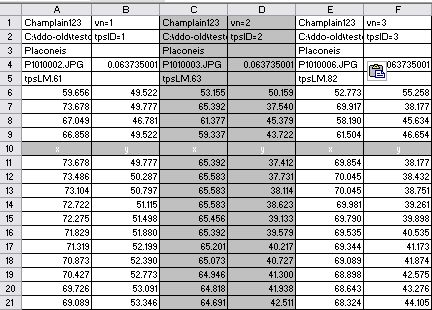
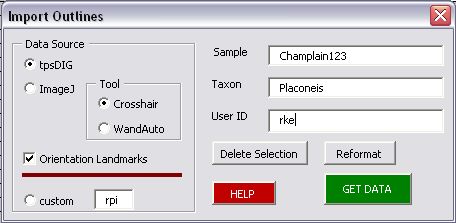 In
the Data Source Frame on the Import Outlines Form select one of the 3
option buttons or enter the data
manually onto the worksheet:
In
the Data Source Frame on the Import Outlines Form select one of the 3
option buttons or enter the data
manually onto the worksheet: